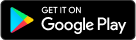SPARX is compatible with most browsers on PC and Mac.
A SPARX app is available to download on Apple App Store (iOS) and Google Play Store (Android). We recommend downloading the app via wifi as the file is large.
You will need to Sign Up to use SPARX. You can do this on either the website or app.
When you register, you create an online account so you can save your progress through the levels and login or out as often as you like.
You will need to login to use SPARX.
Do I need to download a plug-in from Unity website?
You may be asked to download a plug-in (special software) from the Unity website – you should not need to do this. Check that you are running the latest version of your browser. You can try using a different browser or you can try clearing the cache.
How to clear the cache on your computer
The way to clear your browser cache will depend on the browser and operating device you are using. Please refer to your operating system instructions (you can find these using a search engine like Google).
If you are having any problems with SPARX, please contact us here. To help us to resolve your issue, please try and remember what happened at the time, and our technical experts will look into it.
Make sure the browser's default display setting is 100%. If the settings are not at 100%, the game will not display correctly.
For best performance make sure other applications aren’t running at the same time as SPARX. This could cause the programme to freeze or run slowly. It helps if all other tabs or internet windows are closed as well.
If you have forgotten your password, click here. You will be asked to enter your email address. On pushing the send button you will receive an email with a link to enter a new password. Your username will be in the greeting line of the email.
Please remember that your username is your name or nickname you chose when you first registered for SPARX.
We do not store your passwords, they are encrypted.
You can login to SPARX then click VIEW PROFILE and unclick SPARX reminders via email and/or SPARX reminders via txt.
If you click on any of the website links that are outside the main SPARX area whilst using SPARX, click on the START SPARX button at the top of the website to restart SPARX.
Cookies are alphanumeric identifiers that are placed on your computer’s hard drive through your web browser. Cookies enable our systems to recognise your browser and welcome you back to the website.
By disabling cookies, you will not be able to participate in some of the features offered by the website.
Most internet browsers are pre-set to accept cookies. If you prefer not to receive cookies, you can adjust your browser to disable or to warn you when cookies are used.
We recommend that you leave your cookies enabled otherwise you will not be able to use the website to its full extent.
Our cookies don’t send back any information to us about your computer or any other information on your hard drive.
Web version
Try playing in a different browser (e.g., Internet Explorer and Chrome).
Try closing all other browser tabs before playing SPARX to maximise the computer memory available.
SPARX works best in recent browser versions, see if an update is available for your browser.
Try playing the level again from the beginning or from where you last played.
The web version of SPARX may not play correctly on touch-based devices (e.g., phone, tablet). The web version is best for an ordinary PC or Mac. If using a phone or tablet, it is best to download the app version.
App version
Check that your phone/tablet is compatible. We currently support Apple iOS and Android.
Ensure you are connected to mobile data or wifi.
If you are located in New Zealand, you should have access to SPARX already. If our website thinks you are overseas, your internet IP address might have a block (VPN). You can try checking this.
Alternatively you can Google “my ip address” and send through the number it gives you to us via the Contact page and we will see if we can help.